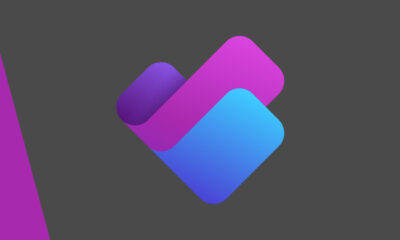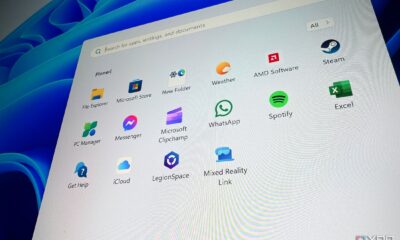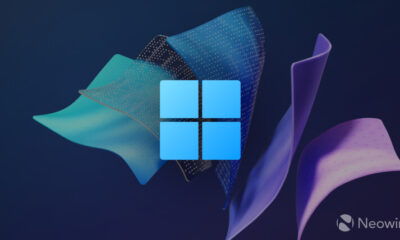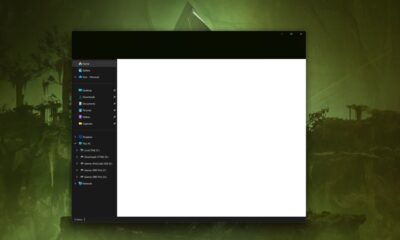Technology
Microsoft Enhances Windows 11 with Faster, Redesigned Start Menu

Microsoft has unveiled a significant redesign of the Start menu for Windows 11, addressing a long-standing user complaint regarding accessibility to installed applications. This update, rolling out four years after the operating system’s initial launch, streamlines access by allowing users to view all programs instantly without the need to click through to an “All” button.
The previous iteration of the Start menu featured pinned applications at the top, followed by a Recommended section that displayed shortcuts and files based on user activity. With the latest update, users gain greater control over this configuration. They can choose to entirely remove the Recommended section by right-clicking within the Start menu, selecting Settings, navigating to Personalization, and disabling options such as “Show recently added apps” and “Show recommended files.”
The new Start menu offers flexible viewing modes for easier navigation. Users can now organize their applications in one of three formats: a compact grid view arranged alphabetically, a straightforward list view, or a category view that groups similar applications together. If no preference is selected, Windows defaults to the category view.
To access the redesigned Start menu, users must ensure their systems are running Windows 11 build version 26100.7019 or newer. To check the version, users can press Windows + R, type “winver,” and press Enter. It is crucial for users to have all updates installed, which can be verified by navigating to Settings, followed by Windows Update, and selecting “Check for updates.”
If the new Start menu does not appear automatically, users can manually enable it using ViveTool, a tool designed for revealing hidden features in Windows. The steps include downloading and unzipping ViveTool to the C:\vive directory, opening Command Prompt as an administrator, and executing a series of commands to activate the new features. After a system restart, users should notice a more efficient and customizable Start experience.
This update not only refines user interaction but also reflects Microsoft’s ongoing commitment to enhancing the Windows experience based on user feedback. The ability to quickly access applications without additional clicks is a strategic move towards improving overall user satisfaction. As users engage with these updates, they can expect a more responsive and tailored operating system experience.
-
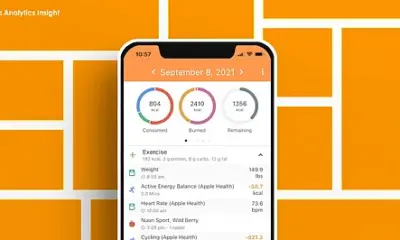
 Technology5 months ago
Technology5 months agoDiscover the Top 10 Calorie Counting Apps of 2025
-
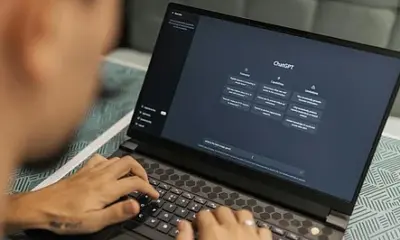
 Technology2 weeks ago
Technology2 weeks agoOpenAI to Implement Age Verification for ChatGPT by December 2025
-
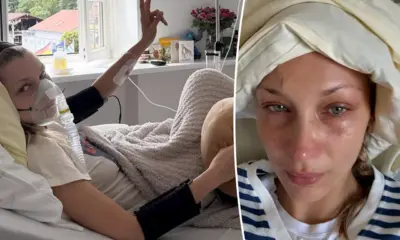
 Health3 months ago
Health3 months agoBella Hadid Shares Health Update After Treatment for Lyme Disease
-

 Health3 months ago
Health3 months agoAnalysts Project Stronger Growth for Apple’s iPhone 17 Lineup
-

 Health3 months ago
Health3 months agoErin Bates Shares Recovery Update Following Sepsis Complications
-

 Technology5 months ago
Technology5 months agoDiscover How to Reverse Image Search Using ChatGPT Effortlessly
-

 Technology3 months ago
Technology3 months agoElectric Moto Influencer Surronster Arrested in Tijuana
-

 Technology2 months ago
Technology2 months agoDiscover 2025’s Top GPUs for Exceptional 4K Gaming Performance
-

 Technology5 months ago
Technology5 months agoMeta Initiates $60B AI Data Center Expansion, Starting in Ohio
-
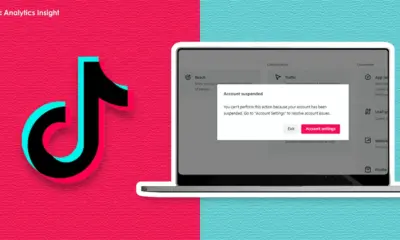
 Technology5 months ago
Technology5 months agoRecovering a Suspended TikTok Account: A Step-by-Step Guide
-

 Health5 months ago
Health5 months agoTested: Rab Firewall Mountain Jacket Survives Harsh Conditions
-

 Lifestyle5 months ago
Lifestyle5 months agoBelton Family Reunites After Daughter Survives Hill Country Floods