Technology
Samsung TV Owners Find Solutions to Console Auto-Activation Issues
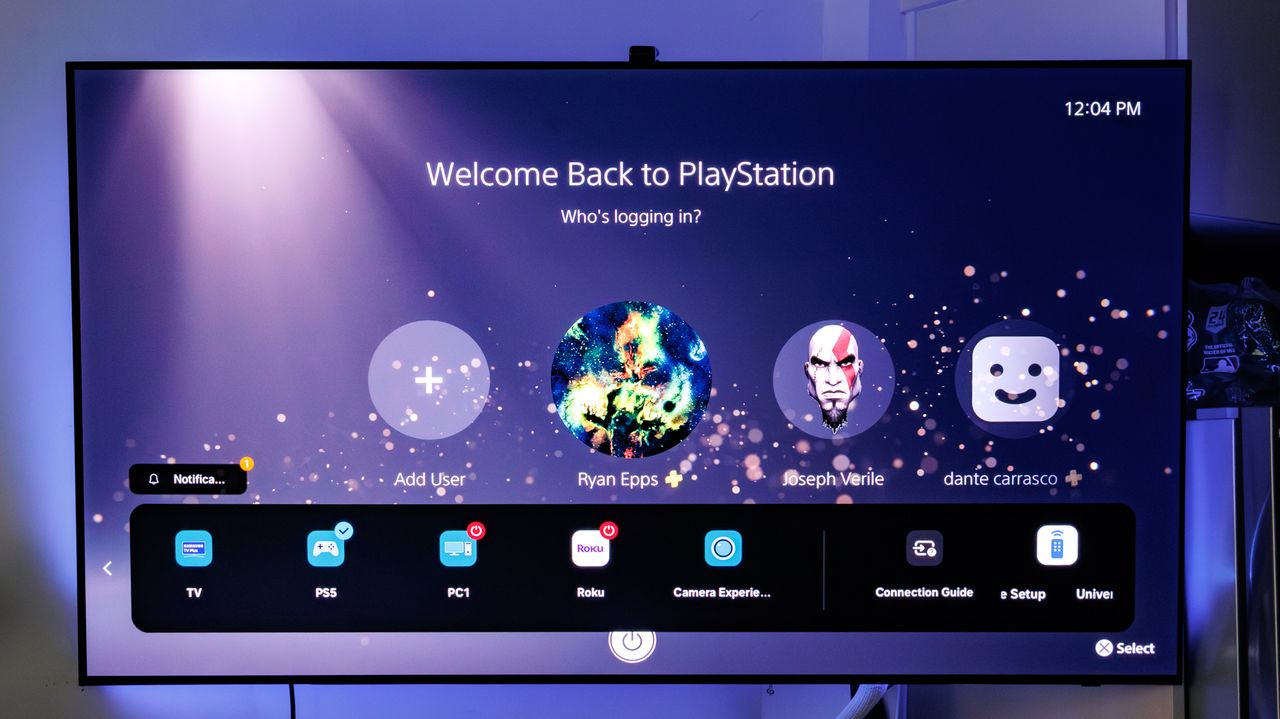
Many Samsung TV owners have encountered a frustrating issue with the TV’s HDMI feature known as Consumer Electronics Control (CEC). This function, designed to streamline the operation of connected devices, inadvertently activates gaming consoles when the TV is turned on. As a result, users often find their consoles—such as the PlayStation 5 (PS5) or Xbox Series X—powering up automatically, leading to unnecessary disruptions and input changes.
The convenience of CEC is overshadowed by this problem, prompting consumers to seek solutions to prevent their gaming consoles from turning on every time they want to watch television. Below are several effective methods to address this concern.
Disable CEC on Your Samsung TV
To prevent your console from activating alongside your Samsung TV, you can disable the CEC feature, known as Anynet+. This can be done through the TV’s settings menu.
1. Open the Settings menu on your Samsung TV and select “Connection.”
2. At the top of the list, locate and disable Anynet+ (HDMI-CEC).
While this will stop your console from powering on with the TV, it does require you to manually turn on the TV whenever you switch on your console. This workaround somewhat diminishes the intended convenience of CEC.
Adjust Settings on Your PS5
Alternatively, users can modify settings directly on their PS5 to mitigate this issue.
1. Access the settings by clicking the Triangle face button and navigate to “System.”
2. Scroll down to “HDMI” and disable the HDMI Device Link option.
This setting includes features such as One Touch Play and Power Off Link, which can be turned off by disabling the HDMI Device Link. This change should prevent the console from automatically powering on when the TV is activated.
Modify Universal Remote Controls
Another potential solution involves adjusting the Universal Remote Control settings on your Samsung TV.
1. Start from the Smart Home Hub and navigate to “Connected Devices.”
2. Click on the Universal Remote Control section, located on the right-hand side of the window.
By deleting your gaming console from this list, you can stop the Samsung TV from turning it on automatically. This method provides a more tailored approach for those who prefer to retain CEC functionality for other devices.
As technology advances, features like CEC are intended to enhance user experience. Nevertheless, the unintended consequences faced by Samsung TV users highlight the need for ongoing improvements in device compatibility. These solutions offer ways to customize settings that align better with individual user preferences.
For ongoing updates and guides, follow relevant tech news sources to stay informed about the latest developments and troubleshooting tips.
-
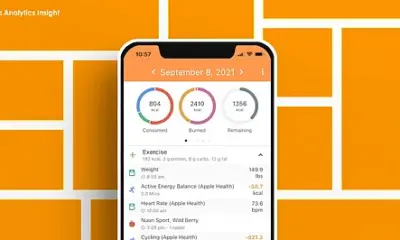
 Technology5 months ago
Technology5 months agoDiscover the Top 10 Calorie Counting Apps of 2025
-
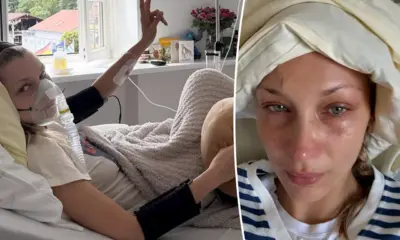
 Health2 months ago
Health2 months agoBella Hadid Shares Health Update After Treatment for Lyme Disease
-

 Health3 months ago
Health3 months agoErin Bates Shares Recovery Update Following Sepsis Complications
-

 Technology4 months ago
Technology4 months agoDiscover How to Reverse Image Search Using ChatGPT Effortlessly
-

 Technology1 month ago
Technology1 month agoDiscover 2025’s Top GPUs for Exceptional 4K Gaming Performance
-

 Technology2 months ago
Technology2 months agoElectric Moto Influencer Surronster Arrested in Tijuana
-

 Technology5 months ago
Technology5 months agoMeta Initiates $60B AI Data Center Expansion, Starting in Ohio
-
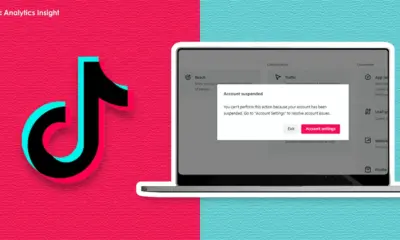
 Technology5 months ago
Technology5 months agoRecovering a Suspended TikTok Account: A Step-by-Step Guide
-

 Health4 months ago
Health4 months agoTested: Rab Firewall Mountain Jacket Survives Harsh Conditions
-

 Lifestyle5 months ago
Lifestyle5 months agoBelton Family Reunites After Daughter Survives Hill Country Floods
-

 Technology4 months ago
Technology4 months agoHarmonic Launches AI Chatbot App to Transform Mathematical Reasoning
-

 Technology3 months ago
Technology3 months agoUncovering the Top Five Most Challenging Motorcycles to Ride





















