Technology
Stop Your TV from Automatically Turning On Your Xbox or PS5

Many gamers encounter a frustrating issue where their television automatically powers on their gaming console, such as the Xbox Series X|S or PlayStation 5, due to a feature known as HDMI-CEC (Consumer Electronics Control). This technology allows devices to communicate and control one another through HDMI cables, which can lead to the console turning on when the TV is activated. Fortunately, there are straightforward steps to disable this feature and regain control over your devices.
Disabling HDMI-CEC on Your Television
To prevent your television from automatically powering up your console, start by disabling the HDMI-CEC feature on your TV. The exact steps may vary depending on the brand, but generally, you will need to access the settings menu using your remote control. Look for sections related to external devices or connections.
Once in the correct menu, locate the HDMI-CEC settings. Depending on your television manufacturer, this may be referred to as HDMI Device Link, Simple Link (for LG), Anynet+ (for Samsung), or Bravia Sync (for Sony). By disabling this option, you will stop your TV from controlling any connected devices.
Some Samsung televisions even offer a Universal Remote setting, allowing users to remove specific devices like the Xbox from the controlled device list without completely disabling HDMI-CEC.
Adjusting Settings on PlayStation 5
To further customize your gaming experience, you can adjust settings directly on your PlayStation 5. From the home screen, select the Settings gear icon located in the top right corner. Navigate to the System option and then select HDMI to manage HDMI device control options.
Here, you can disable the option labeled Enable HDMI Device Link. This action will halt all automatic interactions between your console and TV, preventing any unwanted power-ups or input changes. If you prefer partial control, consider disabling One-Touch Play, which stops the PS5 from turning on the TV when it powers up, and Power Off Link, which prevents the PS5 from shutting down when you turn off the TV.
Modifying Xbox Settings
For Xbox users, the process is equally straightforward. Press the Xbox button on your controller to open the guide menu, then navigate to Profile & System and select Settings. Proceed to General, then go to TV & display options to find device control settings.
In this section, you can manage how your Xbox interacts with your TV and other connected devices. To ensure that your Xbox does not power on the TV when it starts, disable the option that states Console turns on other devices. Additionally, if you want to prevent your Xbox from shutting down your TV when you turn off the console, make sure to disable Console turns off other devices.
Understanding the Trade-Offs
While disabling HDMI-CEC can eliminate the annoyance of automatic power behaviors, be aware that some functionalities will be lost. For instance, your TV remote will no longer control your gaming console, a convenience many users appreciate.
Additionally, automatic input switching will cease to function. With HDMI-CEC enabled, turning on your console automatically switches the TV to the correct HDMI input. Without this feature, users will need to manually select the appropriate input using their TV remote.
By following these steps, you can take control of your entertainment setup and enjoy your gaming and viewing experiences without unwanted interruptions. For ongoing updates and insights into technology, consider following Tom’s Guide for comprehensive news, analysis, and reviews.
-

 Science2 weeks ago
Science2 weeks agoNostradamus’ 2026 Predictions: Star Death and Dark Events Loom
-
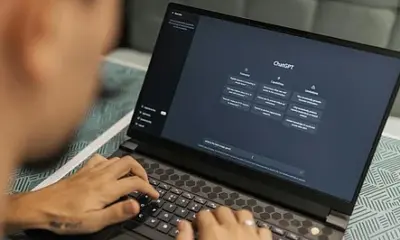
 Technology1 month ago
Technology1 month agoOpenAI to Implement Age Verification for ChatGPT by December 2025
-
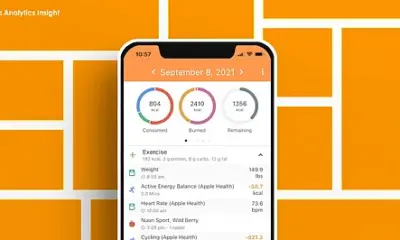
 Technology6 months ago
Technology6 months agoDiscover the Top 10 Calorie Counting Apps of 2025
-
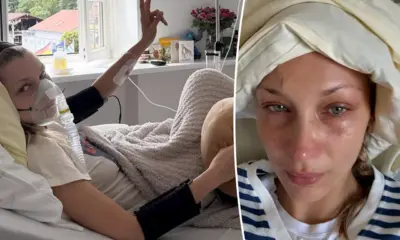
 Health4 months ago
Health4 months agoBella Hadid Shares Health Update After Treatment for Lyme Disease
-

 Health4 months ago
Health4 months agoAnalysts Project Stronger Growth for Apple’s iPhone 17 Lineup
-

 Health4 months ago
Health4 months agoErin Bates Shares Recovery Update Following Sepsis Complications
-

 Technology4 months ago
Technology4 months agoElectric Moto Influencer Surronster Arrested in Tijuana
-

 Technology5 months ago
Technology5 months agoDiscover How to Reverse Image Search Using ChatGPT Effortlessly
-

 Technology6 months ago
Technology6 months agoMeta Initiates $60B AI Data Center Expansion, Starting in Ohio
-
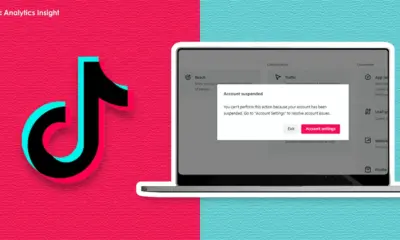
 Technology6 months ago
Technology6 months agoRecovering a Suspended TikTok Account: A Step-by-Step Guide
-

 Education4 months ago
Education4 months agoHarvard Secures Court Victory Over Federal Funding Cuts
-

 Technology2 months ago
Technology2 months agoDiscover 2025’s Top GPUs for Exceptional 4K Gaming Performance





















