Technology
Strengthen Your Twitter Security with a Code Generator App
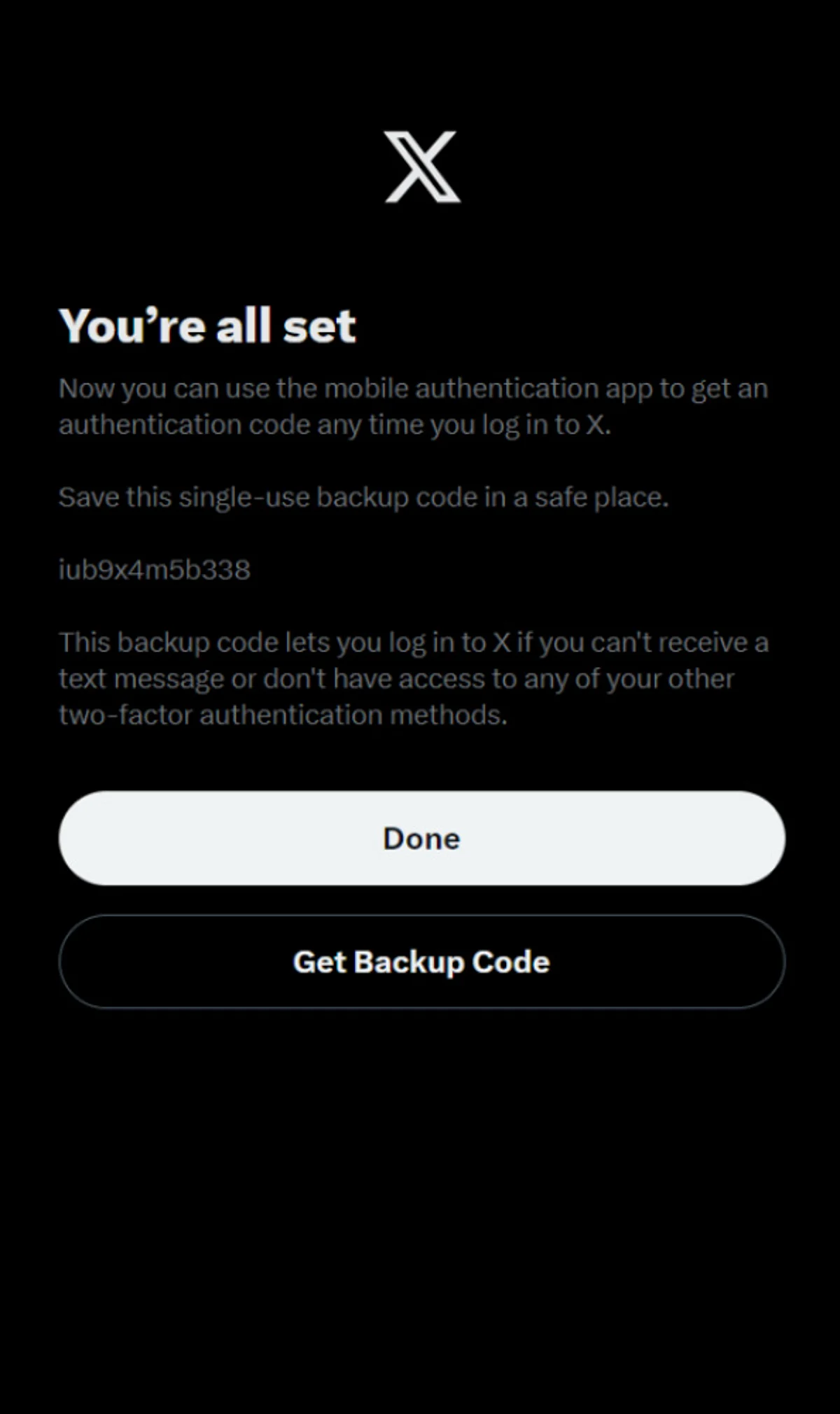
Setting up two-factor authentication (2FA) on Twitter can significantly enhance your account security. By using a code generator app, users can add an extra layer of protection, ensuring that only authorized individuals can access their accounts. This article outlines the straightforward steps to scan, verify, and securely store backup codes.
Understanding Two-Factor Authentication
Two-factor authentication is a security process that requires users to provide two different forms of identification before accessing their accounts. Twitter has implemented this feature to help protect users from unauthorized access. The first step typically involves entering a password, followed by a second step that requires a verification code generated by a code generator app. This process makes it much more difficult for hackers to compromise an account.
To begin, users need to choose a reliable code generator app. Well-known options include Google Authenticator, Authy, and Microsoft Authenticator. These apps are available for both Android and iOS devices, making them accessible to a wide range of users.
Step-by-Step Setup Process
To set up 2FA on Twitter using a code generator app, follow these steps:
1. **Open Twitter settings:** Log into your Twitter account and navigate to the settings menu. This can usually be found by clicking on your profile icon.
2. **Select ‘Security and account access’:** From the settings menu, tap on the ‘Security and account access’ option, and then select ‘Security.’
3. **Enable Two-Factor Authentication:** Under the 2FA section, you will find several options. Choose ‘Authentication app’ as your method of receiving codes.
4. **Scan the QR code:** After selecting the authentication app option, Twitter will display a QR code. Open your chosen code generator app and use it to scan the QR code. This action links your Twitter account to the app, enabling it to generate the necessary codes.
5. **Enter the verification code:** Your code generator app will now provide a 6-digit code. Enter this code back into Twitter to verify the setup.
6. **Backup codes:** Once verified, Twitter will offer backup codes. These codes are essential in case you lose access to your code generator app. Ensure you store these codes in a safe and secure location.
By following these steps, users can successfully enable two-factor authentication on their Twitter accounts, greatly enhancing their security against potential cyber threats.
Using a code generator app for 2FA is a proactive approach to securing personal information online. As digital security threats continue to evolve, implementing these protective measures is crucial for safeguarding personal accounts.
-

 Lifestyle3 weeks ago
Lifestyle3 weeks agoBelton Family Reunites After Daughter Survives Hill Country Floods
-
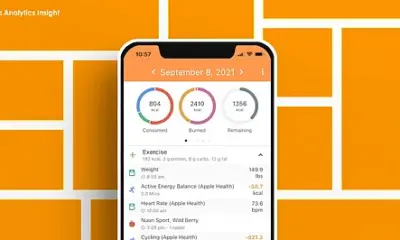
 Technology3 weeks ago
Technology3 weeks agoDiscover the Top 10 Calorie Counting Apps of 2025
-

 Education4 weeks ago
Education4 weeks agoWinter Park School’s Grade Drops to C, Parents Express Concerns
-

 Technology2 weeks ago
Technology2 weeks agoHarmonic Launches AI Chatbot App to Transform Mathematical Reasoning
-

 Technology4 weeks ago
Technology4 weeks agoMeta Initiates $60B AI Data Center Expansion, Starting in Ohio
-

 Technology4 weeks ago
Technology4 weeks agoByteDance Ventures into Mixed Reality with New Headset Development
-

 Lifestyle4 weeks ago
Lifestyle4 weeks agoNew Restaurants Transform Minneapolis Dining Scene with Music and Flavor
-

 Technology3 weeks ago
Technology3 weeks agoMathieu van der Poel Withdraws from Tour de France Due to Pneumonia
-
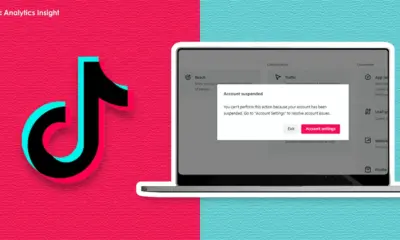
 Technology3 weeks ago
Technology3 weeks agoRecovering a Suspended TikTok Account: A Step-by-Step Guide
-
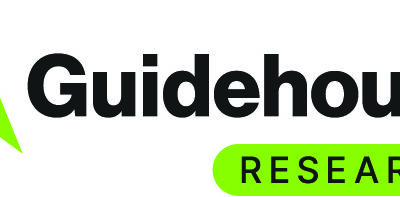
 Technology3 weeks ago
Technology3 weeks agoGlobal Market for Air Quality Technologies to Hit $419 Billion by 2033
-

 Health4 weeks ago
Health4 weeks agoSudden Vision Loss: Warning Signs of Stroke and Dietary Solutions
-

 Technology4 weeks ago
Technology4 weeks agoTrump Faces Internal Struggles Over Epstein Files Handling









