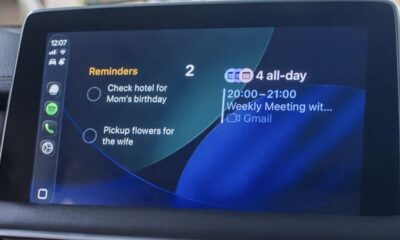Technology
Maximize Your MacBook’s Battery Life with These Essential Tips
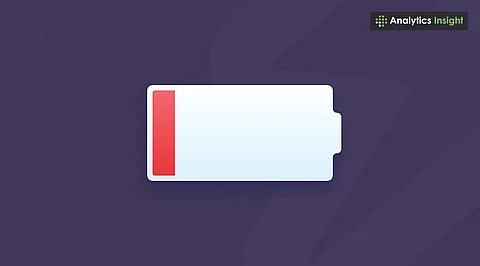
Many MacBook users are experiencing rapid battery drain, which can be frustrating for students, professionals, and frequent travelers. Despite Apple’s reputation for creating reliable devices, even the latest models may encounter battery performance issues. Fortunately, understanding and adjusting specific settings can significantly enhance battery life. This article outlines effective strategies for maximizing your MacBook’s battery performance, ensuring longer usage between charges.
Understanding Battery Health and Performance
Apple’s latest operating system, macOS 2025, includes built-in tools designed to monitor and optimize battery health. Users can access these features by navigating to System Settings > Battery > Battery Health. Here, the system provides insights into the battery’s maximum capacity and performance capabilities. If the battery health deteriorates below 80%, users may need to consider a replacement. Regular checks can help determine whether battery issues stem from age or incorrect usage habits.
Common complaints about battery drain often arise after software updates or periods of heavy use. One significant factor contributing to rapid battery depletion is screen brightness. Keeping the brightness at maximum levels can lead to substantial energy loss. Setting the brightness between 50% and 70% typically strikes a good balance between visibility and battery conservation. Additionally, enabling the Auto-Brightness feature can further optimize screen settings based on ambient light conditions.
Optimizing App Usage and Settings
Many users leave applications running in the background, such as Spotify, Slack, or Photoshop, even when not in use. These apps continue to consume power, which can lead to unexpected battery drain. To combat this, users can access the Activity Monitor to identify and close energy-intensive applications that are not currently needed.
Startup applications can also contribute to slower performance and increased power consumption. To improve efficiency, navigate to System Settings > General > Login Items and disable any unnecessary applications from launching at startup. This adjustment can enhance boot speed and conserve energy.
Additionally, activating Low Power Mode—introduced in macOS Monterey and refined in subsequent updates—can significantly extend battery life. This mode minimizes system activity and reduces screen brightness, making it ideal for long journeys or meetings when charging options may be limited.
Wireless features, including Wi-Fi and Bluetooth, continuously search for connections, which can drain battery life. Users are encouraged to disable these features when not in use through the Control Center. For instance, turning off Bluetooth can help conserve energy when no wireless devices are connected.
Keeping software updated is essential for maintaining energy efficiency. Outdated applications may not function properly and could consume more power. Regularly updating macOS and installed applications ensures optimal performance and battery longevity.
Browsers can also significantly impact battery life, particularly if multiple tabs or extensions are open. For MacBook users, Safari is optimized for macOS and typically uses less power than competitors like Chrome or Firefox. Using Safari instead of other browsers can extend battery life by up to one hour. Additionally, closing unnecessary tabs and removing unused extensions can further enhance battery performance.
Managing Notifications and Charging Habits
Notifications can wake the system and allow widgets to refresh in the background, both of which consume power. Users can manage battery usage by disabling non-essential notifications in System Settings > Notifications & Widgets. By only allowing important notifications, users can help conserve battery life.
To prolong battery lifespan, Apple recommends keeping the charge between 20% and 80%. The Optimized Battery Charging feature learns user habits and pauses charging at 80% to prevent overcharging. The feature completes the charge just before the user typically engages with the device.
If users continue to face battery issues despite these adjustments, it may be beneficial to reset the System Management Controller (SMC) and PRAM. These resets can resolve minor glitches that may be affecting battery performance. Apple provides specific instructions for resetting these components on their support website.
In conclusion, addressing battery drain on a MacBook is achievable through simple changes in settings and user habits. By dimming the screen, managing background applications, enabling Low Power Mode, and adopting smart charging practices, users can significantly extend their device’s battery life. For those with completely depleted batteries, contacting Apple for a replacement is recommended. Implementing these strategies allows for a more efficient and stress-free user experience.
-
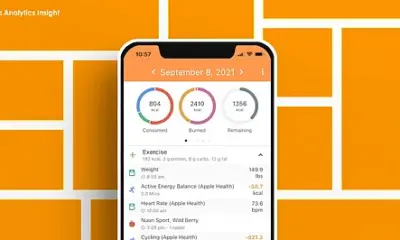
 Technology5 months ago
Technology5 months agoDiscover the Top 10 Calorie Counting Apps of 2025
-
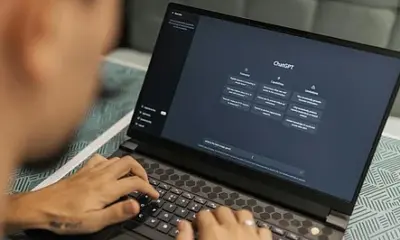
 Technology2 weeks ago
Technology2 weeks agoOpenAI to Implement Age Verification for ChatGPT by December 2025
-
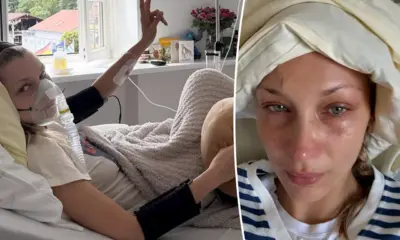
 Health3 months ago
Health3 months agoBella Hadid Shares Health Update After Treatment for Lyme Disease
-

 Health3 months ago
Health3 months agoErin Bates Shares Recovery Update Following Sepsis Complications
-

 Health3 months ago
Health3 months agoAnalysts Project Stronger Growth for Apple’s iPhone 17 Lineup
-

 Technology5 months ago
Technology5 months agoDiscover How to Reverse Image Search Using ChatGPT Effortlessly
-

 Technology3 months ago
Technology3 months agoElectric Moto Influencer Surronster Arrested in Tijuana
-

 Technology2 months ago
Technology2 months agoDiscover 2025’s Top GPUs for Exceptional 4K Gaming Performance
-

 Technology5 months ago
Technology5 months agoMeta Initiates $60B AI Data Center Expansion, Starting in Ohio
-
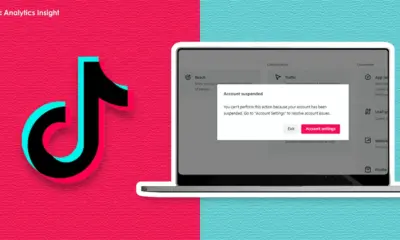
 Technology5 months ago
Technology5 months agoRecovering a Suspended TikTok Account: A Step-by-Step Guide
-

 Health5 months ago
Health5 months agoTested: Rab Firewall Mountain Jacket Survives Harsh Conditions
-

 Lifestyle5 months ago
Lifestyle5 months agoBelton Family Reunites After Daughter Survives Hill Country Floods